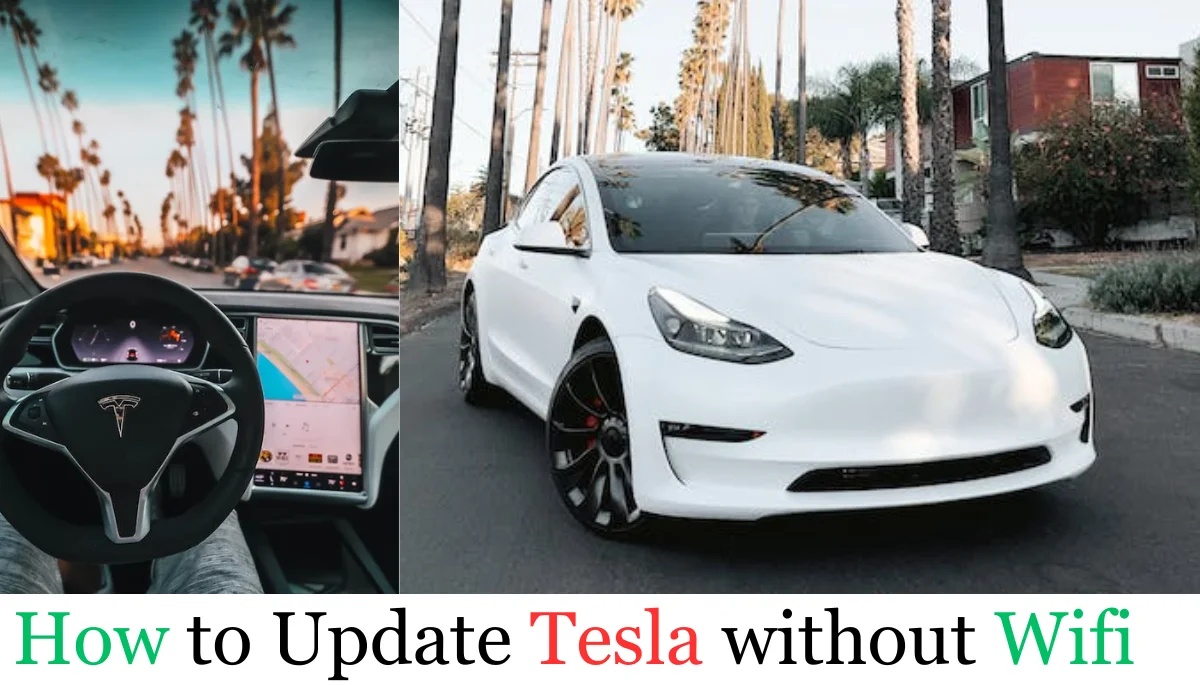Written by :
Fact Checked By:
Reviewed By:
As a Tesla owner and electric vehicle enthusiast, I understand that you might want to update your Tesla even if you don’t have wifi connectivity due to some reasons. Right? But is it really possible to update Tesla without wifi?
Yes, you can update your Tesla without wifi but some or the other way you will need internet connection. I have discussed the ways below for updating your Tesla without wifi, the steps include from using hot-spot of your mobile to updating Tesla from your mobile app.
Also we will discuss how long does Tesla software update take?
This guide on how to update Tesla without wifi will make it relatively easy for you to know, understand and apply the steps.
How To Update Tesla Without Wifi
There are two ways of updating Tesla software without wifi, although there is need of internet anyways.
- Update Tesla using mobile hotspot
- Update using Tesla App on Mobile
Method 1: Update Tesla Using Mobile Hotspot
Step 1: Setting Up a Hotspot on iPhone or Android
For iPhone Users:
- Begin by launching the Settings app on your iPhone.
- Navigate to the Cellular section and select Personal Hotspot.
- Activate the slider to turn on the hotspot functionality and establish a secure password.
For Android Users:
- Access the Settings menu on your Android device.
- Look for Network & Connectivity Settings and locate Hotspot and Tethering or “Tethering & Portable Hotspot.”
- Opt for Portable Hotspot and ensure that the data sharing switch is turned on. Customize your hotspot’s parameters, including data cap, network name, and password.
Step 2: Connecting Tesla to Your Phone’s WiFi
- On your Tesla, navigate to the Controls screen.
- Tap the WiFi icon, initiating a scan for available WiFi connections within range.
- Select the WiFi network you set up in Step 1 and input the secure password.
- Once connected, the WiFi icon appears prominently at the top of the touchscreen display.
Step 3: Initiating the Update Process on Tesla
- Open the schedule pane on your Tesla.
- Tap the conspicuous yellow clock symbol.
- Navigate to “Controls” > “Software.”
- Tap “Update available” to access the scheduling window.
- Choose to schedule the software update for a later time or apply it immediately.
Note the transformation of the yellow clock symbol into a white icon when a specific time for the update is set.
More Articles from us
Method 2: Starting Updates From The Tesla App
Updating the Tesla App on Android
- Manual Update:
- Launch the Google Play Store.
- Access your profile icon in the upper right.
- Proceed to Manage applications & devices.
- Examine if there are Updates Available, and specifically check for the Tesla app.
- To install the latest Tesla version, seamlessly tap the Update button.
- Automatic Update:
- Open the Google Play Store app.
- Access the profile icon in the upper right corner.
- Select Settings, then navigate to Network Preferences.
- Opt for Auto-update apps and determine whether to update over Wi-Fi or any network.
How To Update Tesla App On iPhone
- Manual Update:
- Initiate the App Store app on your iPhone.
- Tap your profile icon.
- Execute a downward swipe to search for Tesla app changes.
- Conclusively, tap the Update icon adjacent to the app.
- Automatic Update:
- On your iPhone, access the Settings app.
- Scroll to the bottom and choose App Store.
- Enable Automatic Updates by activating the switch provided.
Why Update Your Tesla Without WiFi?
1. Fortifying Security Measures:
- At the forefront of reasons to diligently update your Tesla lies the paramount concern for security.
- In an era where cyber threats constantly evolve, hackers perpetually strive to infiltrate personal data.
- Simultaneously, Tesla developers work tirelessly to deliver not only an impeccable driving experience but also to fortify the security protocols, ensuring your data remains shielded from external threats.
2. Bug Rectification:
- Despite the meticulous design process, every technological creation harbors quirks and glitches, and
- Tesla vehicles are no exception.
- What makes regular updates indispensable is their ability to identify and rectify these anomalies.
- By keeping your Tesla updated, you’re not merely ensuring a smooth driving experience; you’re contributing to the continual improvement of Tesla vehicles at large.
3. Accessing Cutting-edge Features:
- Updates serve as a gateway to the latest and greatest features Tesla has to offer.
- Beyond the conventional bug fixes and security enhancements, updated Tesla software often introduces novel functionalities.
- Remaining at the forefront of updates ensures that you are not only maximizing the potential of your vehicle but also staying abreast of the latest technological advancements.
Final Thoughts
Understanding the nuances of updating your Tesla without tethering to traditional WiFi networks is not merely a skill; it’s a journey toward optimizing the performance and functionality of your electric vehicle. As we conclude this comprehensive guide, it’s essential to reiterate the profound impact regular updates can have on your Tesla.
These updates transcend the routine bug fixes; they’re your gateway to an ever-evolving, cutting-edge driving experience. By investing time in comprehending the intricacies of updating your Tesla, you’re not just a Tesla owner; you’re a participant in the ongoing evolution of electric vehicle technology.
In essence, this knowledge equips you to navigate the vast landscape of updates with confidence and ensures that your Tesla remains a paragon of efficiency, security, and innovation. So, whether you opt for the mobile hotspot route or embrace the Tesla app, the journey of keeping your Tesla updated becomes more than a task; it transforms into a commitment to excellence in driving.